Join to Get Help, Report Bugs, or Just Chat!
Prerequisites
- Complete BotSauce Getting Started Guide
- Install Arknights on a supported emulator or device (i.e. BlueStacks 5)
Bot Features
For a full list of supported features, click here:
Bot Setup (Skip this if you're familiar with BotSauce already).
Step 1 - Install Arknights
Start your emulator and install Arknights from the Play Store like you normally would on your smartphone.
Step 2 - Start Arknights
Run Arknights from the installed shortcut, just like on a mobile device.
Step 3 - BotSauce Startup
Run Botsauce AS ADMIN and enter you're FORUM LOGIN information (so the username OR email you've used to register on BotSauce).
Make sure that you are running BotSauce as admin because not running in admin CAN cause issues depending on your setup!
Step 4 - Select Your Device
As soon as you're logged in and the assets have finished loading you'll see the home interface of BotSauce. You should now see the preview of your running emulator. Click on it.
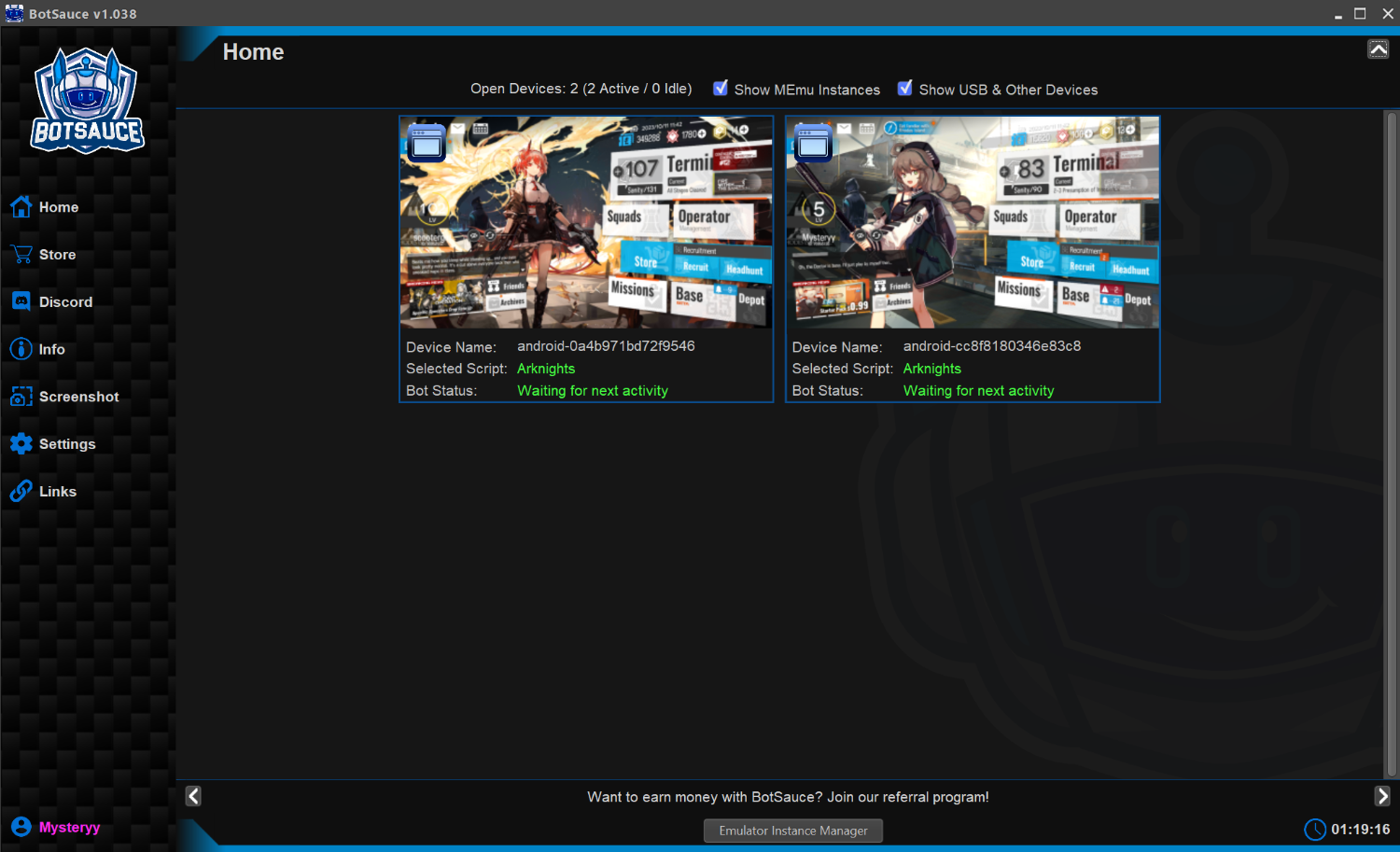
Step 5 - Select Arknights Bot
Open the script selector and select the Arknights bot. It will now load in. You can now continue to Bot Settings!
Arknights Bot Settings
Profiles Tab:
- Botsauce has the ability to save all your settings in to a profile for fast bot startup. Simply setup the bot settings and then return to the profile tab, add a name and save. To load, simply find the desired profile from the pull-down and click load. This way you don't need to redo each setting every time you start the bot.
Base Tab:
-
Enable Auto Base Collection
- When enabled, the bot will automatically collect the selected base rewards at the specified time interval (if available)
-
Swap Fatigued Operators
- When enabled, the bot will automatically check the base and swap fatigued operators for rested operators at the specified time interval (if available)
-
Fill Dormitories
- When enabled, the bot will automatically check the base for fatigued operators and if any are detected, they will be added to dorms (if there is space). The bot will remove rested operators from dorms as well.
Restore Sanity Tab:
-
Restore Sanity With Potions
- When enabled, the bot will automatically check for potions and use them if available to restore sanity
-
Restore Sanity with Originite Prime
- When enabled, the bot will automatically check for Originite Prime and use it if available to restore sanity. If both Potions and Originite prime are enabled, Potions will be prioritized, and Originite Prime will only be used if no potions are available.
-
Activity Trigger
- Below Max Sanity - The bot will attempt to restore sanity only when the player sanity drops below max
- At or Below - The bot will attempt to restore sanity only when the player sanity drops below the specified value
- Every "X" Minutes - The bot will attempt to restore sanity at fixed time intervals
Terminal - Supplies Tab:
-
Enable Auto Supplies Operations
- When enabled the bot will automatically complete supplies operations (missions) for the specified Operation selected in the drop down box. Note that you must have "Auto Deploy" unlocked for the specified operation for this to work!
-
Activity Trigger
-
At or Above Max Sanity - The bot will only complete operations if the player is at or above max sanity
- This is useful to ensure sanity is not wasted as it's passively generated while always staying near max
-
At or Above "X" Sanity - The bot will only complete operations if the player is at or above the specified sanity value
- This can be useful to use all player sanity or keep a specific amount of sanity on reserve
- Every "X" Minutes - The bot will attempt to complete operations every x minutes (will fail if there is not enough sanity and try again every x minutes)
-
At or Above Max Sanity - The bot will only complete operations if the player is at or above max sanity
General Tab:
-
Collect Missions
- When enabled, the bot will automatically collect Missions rewards at the specified time interval if any are available.
-
Stop Criteria
- When enabled, the bot will automatically stop itself as soon as the criteria is met.

 to expand the block manager.
to expand the block manager.
Recommended Comments
There are no comments to display.
Join the conversation
You can post now and register later. If you have an account, sign in now to post with your account.