Join to Get Help, Report Bugs, or Just Chat!
PLEASE NOTE: THIS IS CURRENTLY A BETA SCRIPT SO BUGS ARE TO BE EXPECTED. PLEASE REPORT ANY FOUND BUGS SO THAT WE CAN SOLVE THEM.
Prerequisites
- Complete BotSauce Getting Started Guide
- Already have an account on Star Wars Galaxy of Heroes & finished the tutorial (the bot currently doesn't do the tutorial!).
Bot Features
For a full list of supported features, click here:
Emulator Setup (IMPORTANT: MAKE SURE TO READ THIS BECAUSE SWGOH HAS SPECIFIC EMULATOR SETTINGS)
MEmu:
Your instance has to run on atleast android 9.0 and needs the following settings:
Please be adviced, not following these exact settings can cause SWGOH to freeze or crash alot.
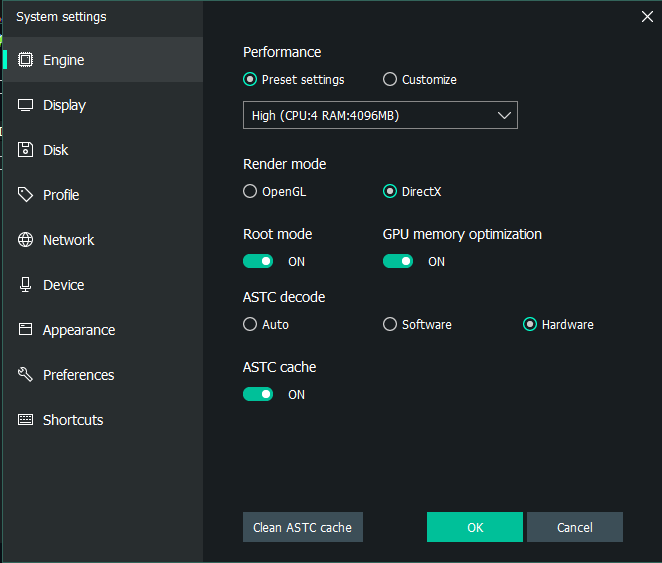
Bluestacks:
WIP - Currently untested and will be officially added soon. Please replicate the MEmu settings closely and it should work fine.
LDPlayer:
WIP - Currently untested and will be officially added soon. Please replicate the MEmu settings closely and it should work fine.
Android device (ADB):
No additional setup required.
Bot Setup (You can skip this if you're familiar with BotSauce already).
Step 1 - Install Star Wars Galaxy of Heroes.
Start your emulator and install Star Wars Galaxy of Heroes from the Play Store like you normally would on your smartphone.
Step 2 - Start Star Wars Galaxy of Heroes.
Run Star Wars Galaxy of Heroes and ideally hold at the Home Screen. BotSauce runs faster when starting from the home screen.
Step 3 - BotSauce Startup.
Run Botsauce AS ADMIN and enter you're FORUM LOGIN information (so the username OR email you've used to register on BotSauce).
Make sure that you are running BotSauce as admin because not running in admin CAN cause issues!
Step 4 - Select your running emulator.
As soon as you're logged in and the assets have finished loading you'll see the home interface of BotSauce. You should now see the preview of your running emulator. Click on it.
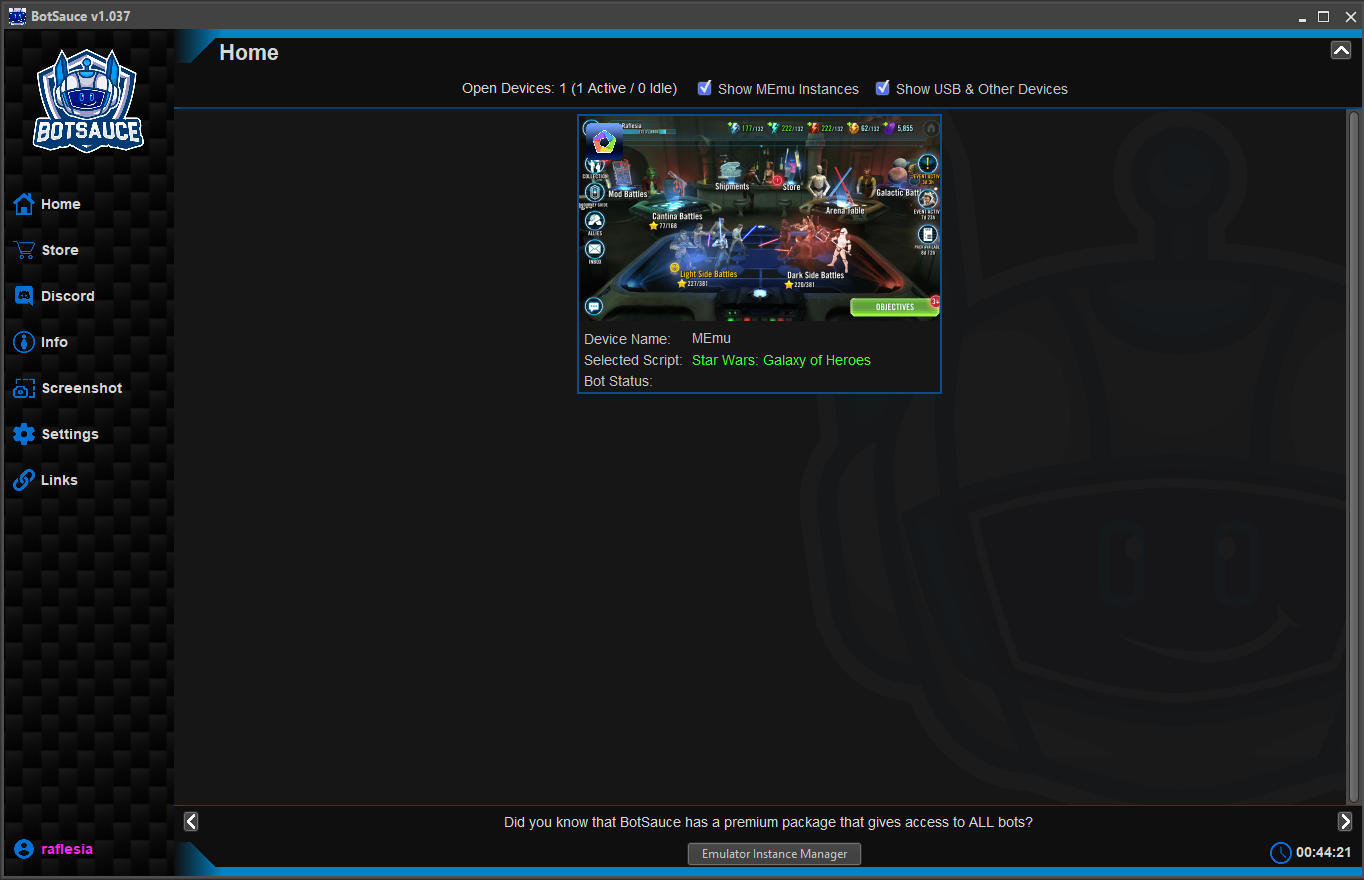
Step 5 - Select Star Wars Galaxy of Heroes Bot
Open the script selector and select the Star Wars Galaxy of Heroes bot. It will now load in. You can now continue to Bot Settings!
Bot Settings
Profiles
Botsauce has the ability to save all your settings in a profile for fast bot startup. Simply setup the bot settings and then return to the profile tab, add a name and save. To load, simply find the desired profile from the pull-down and click load.
Stop Criteria
- Stop at total battles: When enabled, the bot will automatically stop itself completely as soon as the given total amount of battles has been reached (this includes wins and loses and ALL kinds of battles).
- Stop at total wins: When enabled, the bot will automatically stop itself completely as soon as the given amount of total wins has been reached (checked by counting ALL wins for ALL battles).
- Stop at total losses: When enabled, the bot will automatically stop itself completely as soon as the given amount of total losses has been reached (checked by counting ALL losses for ALL battles).
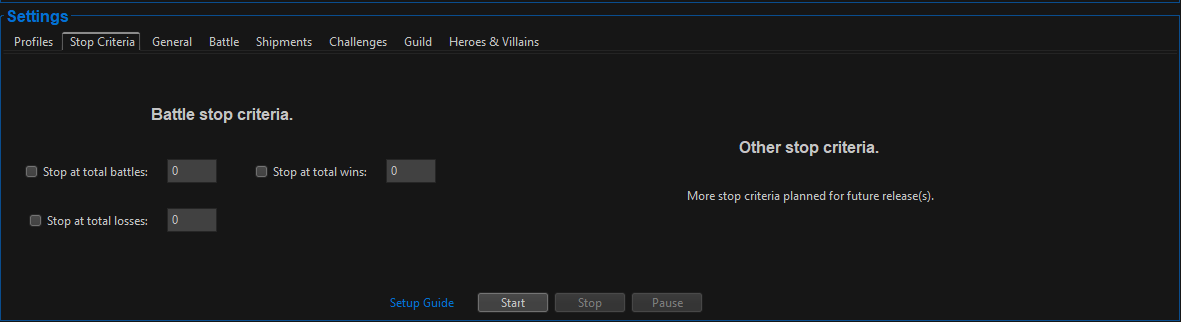
General
- Spend all Ally points on Data Cards: The bot will, in the store, buy Data Cards until your ally points are less than 250. So be very cautious with this setting if you want to keep (most) of your ally points!
- Claim & Delete Mail: Will claim any rewards in your mailbox and will delete mail where there aren't any rewards.
- Claim Objectives: Will go through your objectives and claim any rewards available.
- Claim the free Bronzium Data Cards: Will claim your daily limit of free bronzium data cards when enabled.
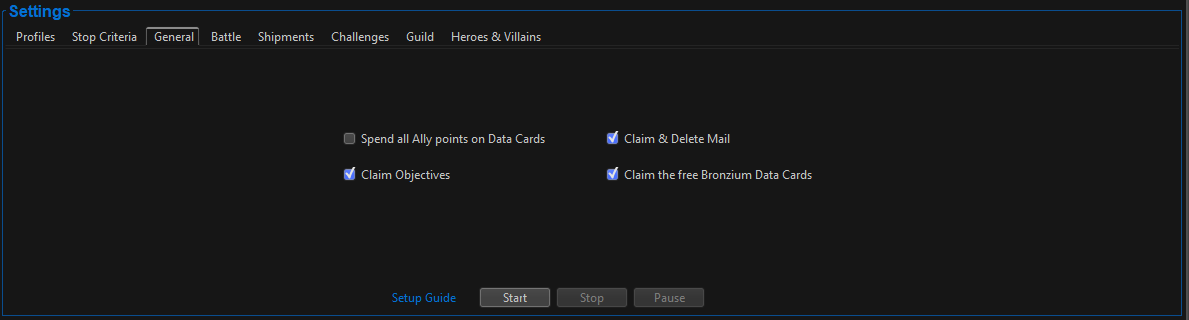
Battle
Here you can configure the current supported battles. Click on a configure button to open the configuration for the given battle mode.
SINCE THE HEROES & VILLAINS BOT FEATURE CURRENTLY ISN'T SUPPORTED YOU'LL HAVE TO MANUALLY MAKE SURE YOUR SQUADS ARE PICKED ALREADY FOR ALL BATTLE MODES. THE BOT WILL CURRENTLY NOT BE ABLE TO PICK A SQUAD FOR YOU.
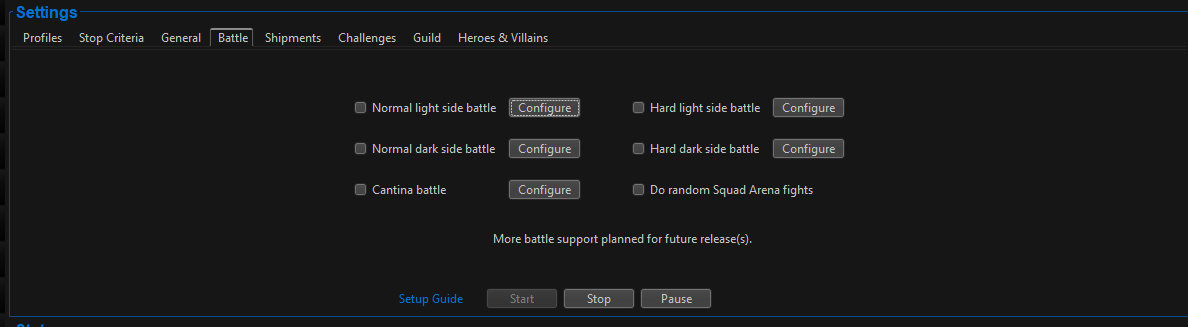
Once you've hit a configuration button, the appropriate configuration pop-up will open up.
Battle mode:
- Progressive mode: The bot will always fight the last unlocked level.
-
Custom: You can exactly define what stage and levels to battle and how many times. The bot will follow the custom profile list in ascending order.
- In the available list, you'll find the stages and levels that are currently supported by the bot. You can double click on a level (or click on the add button) to add the level to the custom profile. If you want the bot to run it multiple times, simply add the level multiple times! You can double click on an item in the custom profile list (or click on the delete button) to delete the selected level from your custom profile.
Use SIM: Whether you want the bot to use SIM when battling. The bot will do a normal button instead if you don't have SIM unlocked or if you don't have enough SIM.
Run every.. minutes: Here you can define how often you want the bot to run this battle. You can put it on 0 if you want it to infinitely loop.
Pause for .. minutes after every .. battles: When enabled, the bot will pause for the given amount of minutes after every given amount of battles. For example, if you put pause on 5 minutes and battles on 10, every multiple of 10 will then cause a 5 minute pause where this activity will be skipped. The bot will battle again as soon as the pause time is over and the run every .. minutes is being triggered again.
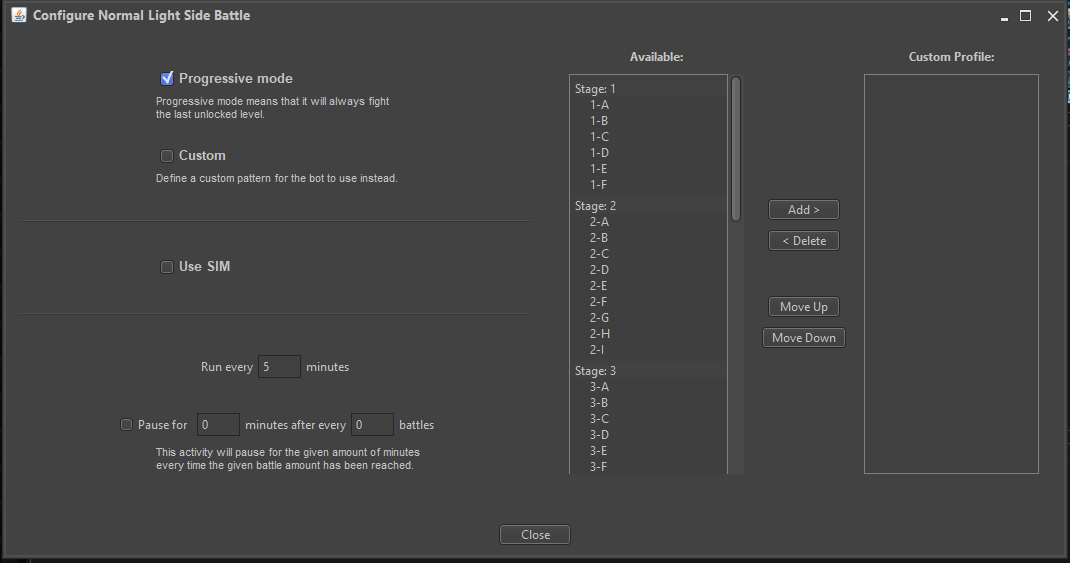
Shipments
This is a future planned for a feature release. Currently not supported.
Challenges
This is a future planned for a feature release. Currently not supported.
Guild
This is a future planned for a feature release. Currently not supported.
Heroes & Villains
This is a future planned for a feature release. Currently not supported.

 to expand the block manager.
to expand the block manager.
Recommended Comments
Join the conversation
You can post now and register later. If you have an account, sign in now to post with your account.