If you're looking to install Java 11, it means that you're trying to run the BotSauce jar file. If you are using the BotSauce Setup windows installer, you need not install Java 11 to run it, since the windows installer comes with the Java 11 Runtime Environment bundled.
Oracle has changed its software distribution model to follow more along the lines of the Linux distribution model. Previously most things were using Java 1.8 however, Java 11 is the new LTS (Long Term Support) version of java, and 1.8 will eventually be obsolete. Along with this change, Oracle is also requiring licensing to use java for commercial purposes. Anyway, enough about that. Lets get into how to install Java 11!
There are two options to install Java 11, you can download and install the official Oracle release, or you can download and install the OpenJDK version. Both are good options, but for the oracle version you will need to create an account to download it. Both options are explained below.
![]() Windows
Windows
OpenJDK
- Visit the OpenJDK website here
-
Click on OpenJDK 11 (LTS) which should be selected by default, and select HotSpot. Then press the download button (blue button).

- Run the installer after the download is complete (Standard Windows installation process)
-
[Important] While installing, ensure that you select this option when it pops up "JavaSoft (Oracle) registry keys". If you don't do this, executing programs with java 11 will have issues automatically finding the associated Java installation. By default this is not selected, so ensure that you select it.

- Hit next and finish installing OpenJDK
- Java 11 (OpenJDK) is now installed
Oracle
- Go to the oracle website, Java JDK 11 download link here
- You will be prompted to login or create an account
- If you have an account, sign in. If not, create one then sign in.
- Download Java JDK 11
- Run the installer after the download is complete (Standard Windows installation process)
- Java 11 is now installed
![]() Mac
Mac
OpenJDK
- Visit the OpenJDK website here
-
Click on OpenJDK 11 (LTS) which should be selected by default, and select HotSpot. Then press the download button (blue button).

- Run the installer after the download is complete (Standard Mac installation process)
- Java 11 (OpenJDK) is now installed
Oracle
- Go to the oracle website, Java JDK 11 download link here
- You will be prompted to login or create an account
- If you have an account, sign in. If not, create one then sign in.
- Download Java JDK 11
- Run the installer after the download is complete (Standard Mac installation process)
- Java 11 is now installed

 to expand the block manager.
to expand the block manager.
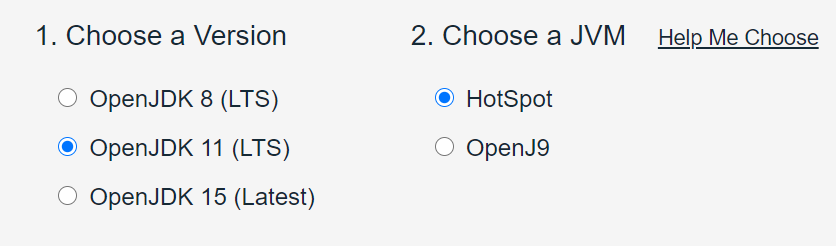
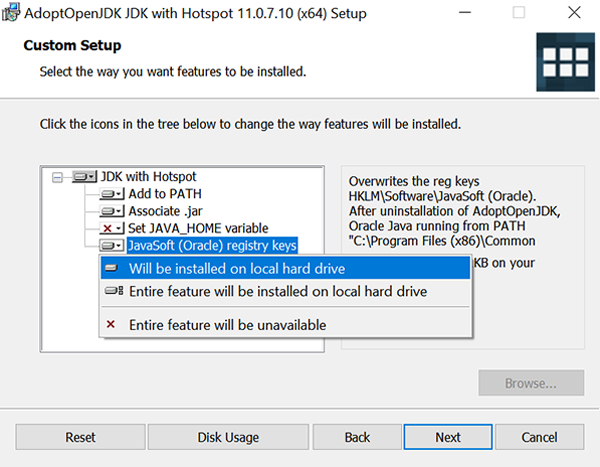
Recommended Comments
Join the conversation
You can post now and register later. If you have an account, sign in now to post with your account.